As anyone with aging parents will attest to, the role of an adult child usually includes tech support for everyday devices like home security systems, computers, remote controls, and of course smartphones. If you don’t live near older parents but are planning a holiday visit in the coming months, there are steps you can take to make life easier for everyone by customizing your parents’ phone, fixing any problems, and preventing future frustrations.
According to a recent Tech In Your Life report for The Washington Post, in roughly half an hour, you can update and clean house on an older adult’s smartphone (or your own) in a few simple steps. Start by running any red notification badges for updates in the Settings app. This can resolve glitches and help keep the operating system (OS) running smoothly. Then set the phone to run software updates automatically going forward.
Next, delete any apps that aren’t being used, are confusing, or look like they may be a scam. Move top-priority apps to the bottom of the home screen, and any other frequently-used apps to the top right or left corner. Everything else should be placed in clearly labelled folders on the last page of the screen. Check that any news apps are reliable sources that won’t spread misinformation.
If there are things older adults would like to be able to do on their phones, such as online banking, a new app may need to be downloaded and placed in the appropriate space or folder. Write down any new passcodes! You may need to walk seniors through using a new app a few times.
Another simple thing that can help older adults make better use of their smartphones is to dial up the font size and brighten the screen. You can adjust the text size and brightness, and experiment with light and dark modes in the settings. On iPhones, users can turn on Display Zoom in the setting to make everything a bit bigger and brighter. It’s also a good idea to extend the phone’s auto-lock setting from 30 seconds to 1 minute to between 3 and 5 minutes.
Adding medical and health information and emergency contacts into a device can be vital during an emergency. The emergency settings can be accessed through Medical ID in the Health settings on an iPhone or in the Safety & Emergency settings on an android device. Set this information to be accessible even if the phone is locked.
Elderly adults can often be the target of scammers – check social media accounts for any unknown people and turn on spam filters or silence unknown callers. Check subscriptions for any service or app they signed up for by mistake or that appears fraudulent. This is a good time also to review a recent bank account statement for unfamiliar charges.
Automated backups for photos and videos can protect memories. If the phone becomes full, you can help free up space by deleting unnecessary photos or videos or adding more storage in the cloud.
Using a voice assistant like Siri can help older adults with vision or dexterity problems navigate a smartphone better. It might take a bit of practice, but learning how to access the weather or news report, or dictate a text can help seniors stay more socially connected and engaged. Ask your parents what they want to be able to do, and if they are struggling with a particular task. Sometimes with a small tweak, the problem can be solved. Write down instructions for any complex operations, and be prepared to continue to offer support or find trusted local tech support if you live at a distance.
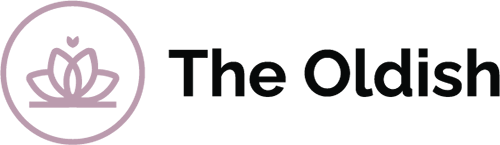



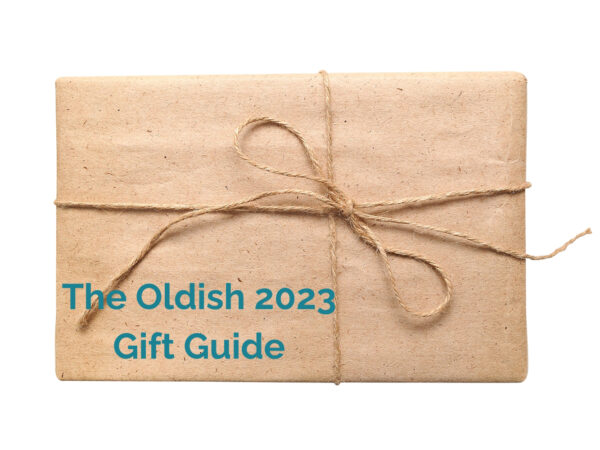

Add Your Voice
0 Comments
Join the Discussion